Unlocking the Potential of Dropshipping: A Comprehensive Guide to Success 2024-2025

Hi everyone! I’m Rohail Ali, the founder of RS Digitals and a Shopify expert. I’ve had the privilege of helping over 1,000 individuals launch their Shopify dropshipping stores. Today, moving online can be transformative, providing a way to support families and secure a brighter future. This guide is comprehensive—I’ll be covering each step in detail, from start to finish. If you encounter any challenges along the way, please don’t hesitate to reach out to me for guidance. You can contact me at info@rsdigitals.com.
Previously, setting up and running ads for a dropshipping store was straightforward. However, in 2024, major advertising platforms like Google, Facebook, and Instagram have placed restrictions on dropshipping sites, making it more challenging to scale a dropshipping business. Here are some common reasons for these restrictions:
- Store owners failing to deliver items to customers on time.
- Customers not receiving their orders.
- Long shipping times.
- Suppliers running out of stock while store owners continue accepting orders.
When customers report these issues, platforms such as Facebook, Google, and Instagram may ban your account, limiting your ability to run ads and generate sales.
In this article, I’ll show you how to avoid these common mistakes so you can successfully grow a scalable dropshipping store.
Here’s what we’ll cover:
- What is Dropshipping?
- How Dropshipping Works?
- What is Shopify?
- How to Sign Up for a Shopify Account
- Choosing a Niche for Your Store
- Selecting Suppliers for Your Dropshipping Store
- Starting with a Minimal Number of Products
- Listing products on your store
- Writing Eye-Catching Product Descriptions
- Designing a Shopify Store
- Setting Up a Custom Domain
- Setting Up a Payment Gateway
- Testing the Complete Website
- Setting Up Business Pages on Facebook and Instagram
- Creating Google Shopping Ads
- Optimize your Shopify store for SEO
- Daily Website Management for Your Shopify Store
What is Dropshipping?
Dropshipping is a retail fulfillment method where a store doesn’t keep the products it sells in stock. Instead, when a customer makes a purchase, the store buys the item from a third-party supplier who then ships the product directly to the customer. The retailer doesn’t handle, store, or ship the product itself, making it a low-cost and low-risk business model for new and established online sellers.
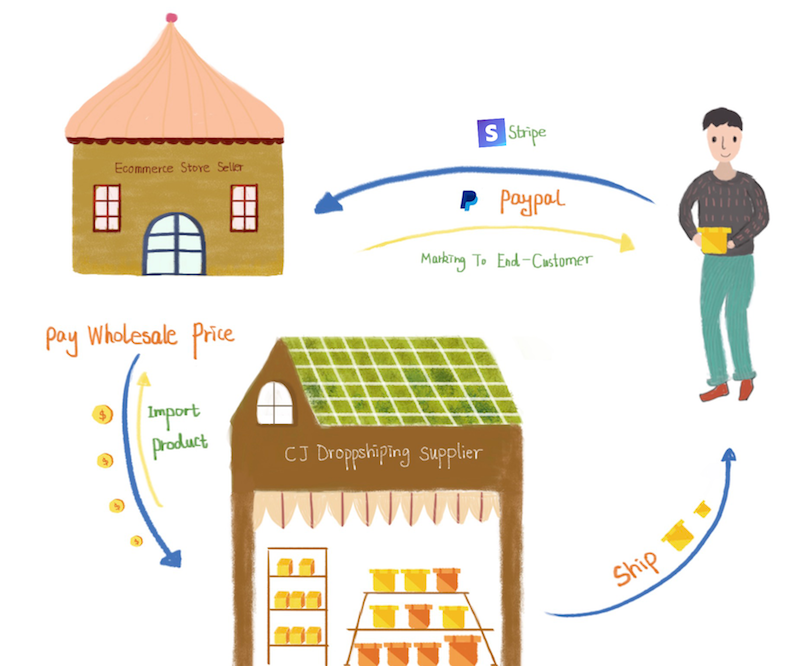
How Does the Dropshipping Business Model Work?
The dropshipping business model is a streamlined approach to eCommerce, where retailers can sell products without handling physical inventory. Instead of managing stock, packaging, and shipping, the retailer acts as a middleman between the customer and supplier. This model provides an accessible way to start an online store with low overhead and operational costs. Here’s a step-by-step look at how the dropshipping process works:
Step 1: Customer Places an Order
- When a customer purchases an item on the retailer’s online store, they pay the retailer the retail price. The customer interacts only with the retailer, unaware of the supplier’s role in the transaction.
- At this stage, the retailer collects essential details such as the customer’s shipping information and any preferences for the order.
Step 2: Retailer Forwards the Order to the Supplier
- After the customer’s order is confirmed, the retailer sends the order details to their supplier. They buy the product from the supplier, often at a lower wholesale rate, allowing the retailer to make a profit on the price difference.
- This step requires trust in the supplier’s ability to fulfill the order accurately and on time. Many retailers use dropshipping apps or platforms (such as Cj Dropshipping, Spocket, or DSers) that automatically streamline the process of forwarding orders to suppliers.
Step 3: Supplier Ships the Product Directly to the Customer
- The supplier then packages and ships the product directly to the customer, using the retailer’s branding on the packaging if this option is available. This ensures a seamless shopping experience for the customer, who may not realize a third party is involved.
- The retailer’s role here is limited to communicating with the supplier and managing customer service, while the supplier handles logistics and shipping.
Step 4: Retailer Provides Customer Service and Manages Branding
- Even though the supplier handles shipping, the retailer remains responsible for customer satisfaction. They manage any inquiries, returns, or complaints, ensuring that customers feel confident in their purchase.
- Retailers often focus on branding and marketing to make their store stand out, even if similar products are available elsewhere. The retailer’s unique brand, high-quality service, and targeted niche help retain customers and differentiate their business.
Benefits of This Model
- Low Startup Costs: No need for inventory means lower upfront investment.
- Reduced Operational Complexity: Fewer logistics to manage since suppliers handle warehousing and shipping.
- Scalability: As sales increase, the retailer doesn’t need to worry about expanding storage or managing inventory.
Challenges and Considerations
- Lower Profit Margins: Since the retailer doesn’t control manufacturing, margins can be thin, especially with high competition.
- Inventory and Shipping Issues: The retailer relies on suppliers’ stock, which can lead to delays if an item is out of stock.
- Customer Satisfaction: Since retailers don’t oversee product quality or shipment speed, they must rely on trustworthy suppliers to maintain standards.
What is Shopify?
Shopify is one of the world’s leading eCommerce platforms, known for its ease of use, flexibility, and robust ecosystem. It provides entrepreneurs with the tools needed to set up, manage, and grow their online stores seamlessly. For anyone interested in starting a dropshipping store, Shopify is often the go-to choice because of its user-friendly interface, integrated tools, and support for beginners and advanced sellers alike. Here’s why Shopify is considered the best platform to open a dropshipping store.
Why Shopify Is Ideal for Dropshipping
Shopify’s ease of use, wide selection of dropshipping integrations, strong support, and customizable themes make it the perfect platform for dropshipping. Whether you’re a beginner or an experienced entrepreneur, Shopify’s flexibility and powerful tools provide everything you need to create a profitable dropshipping business.
By focusing on branding, marketing, and customer service, Shopify allows you to streamline the fulfillment process and scale your store efficiently, letting you dedicate more time to growth and improving your store’s experience for customers.
How to Sign Up for a Shopify Account
Creating a Shopify account is super easy. Simply go to shopify.com, and click the Start Free Trial button located at the top right corner of the page.
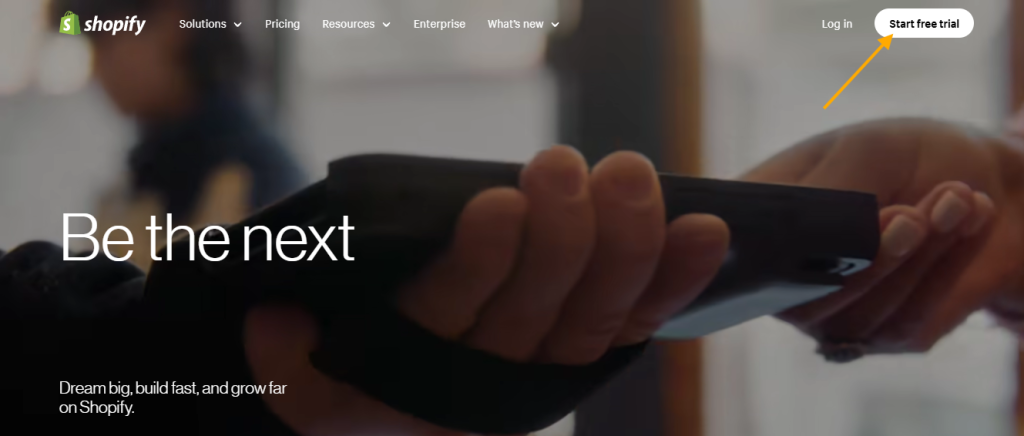
After clicking the Start Free Trial button, you’ll be guided through several steps to complete the signup process.
Here’s a breakdown of each step:
First Question: Where Would You Like to Sell?
You’ll see six options to choose from. If you’re setting up a dropshipping business, it’s best to select “An Online Store” and “Social Media” to maximize your sales channels. Once you’ve selected your options, click Next to continue.
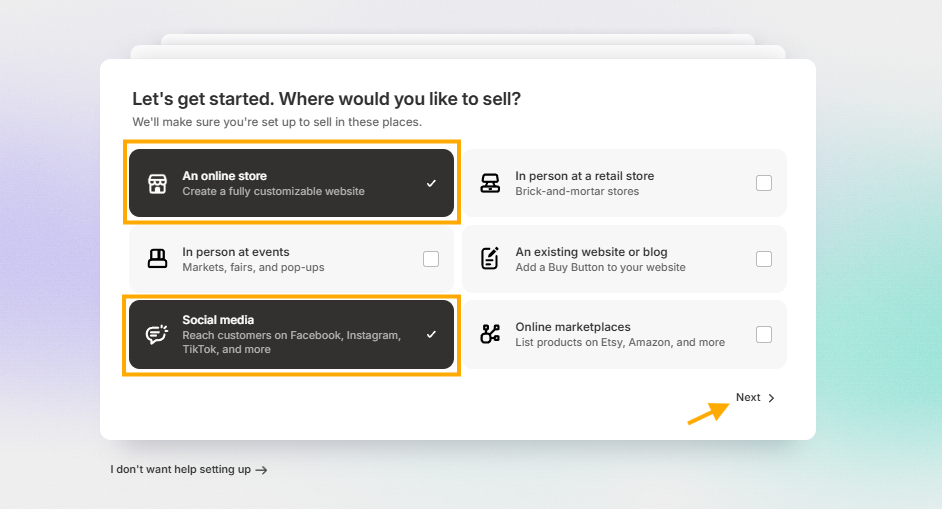
The next question will ask whether you are already selling products online or just starting out. Select the option that best describes your situation. If you’re new to online business, choose “I’m Just Starting” and then click Next to continue.
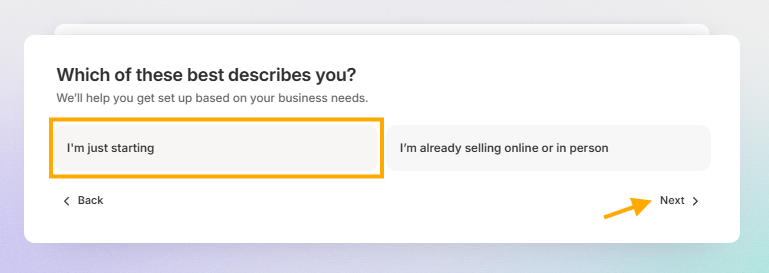
The next question will be about your products. You can choose options based on the type of products you’re selling. However, if you’re setting up a dropshipping store, you can select “I’ll Decide Later” and then click “Next.”
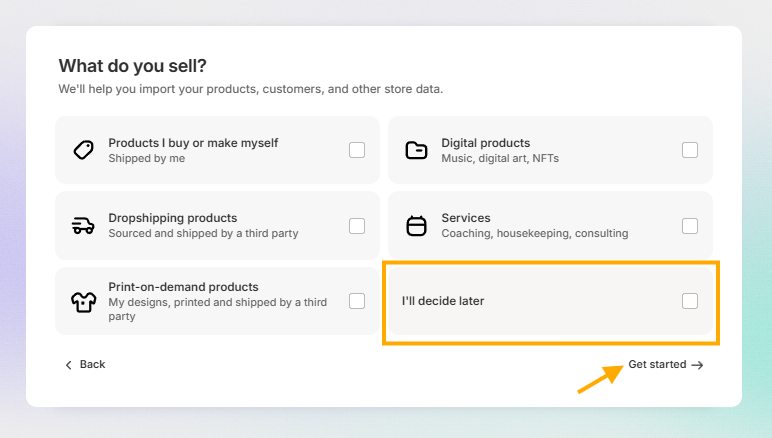
In the next step, you’ll need to enter your email and password. Once done, click “Create Shopify Account” to complete the sign-up process.
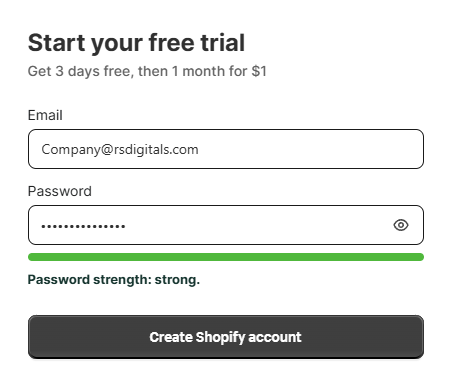
Congratulations! You’ve successfully created your Shopify account, and you’ll be redirected to the Shopify dashboard. This dashboard contains all the options you need to manage orders, products, pages, your website, and other settings.
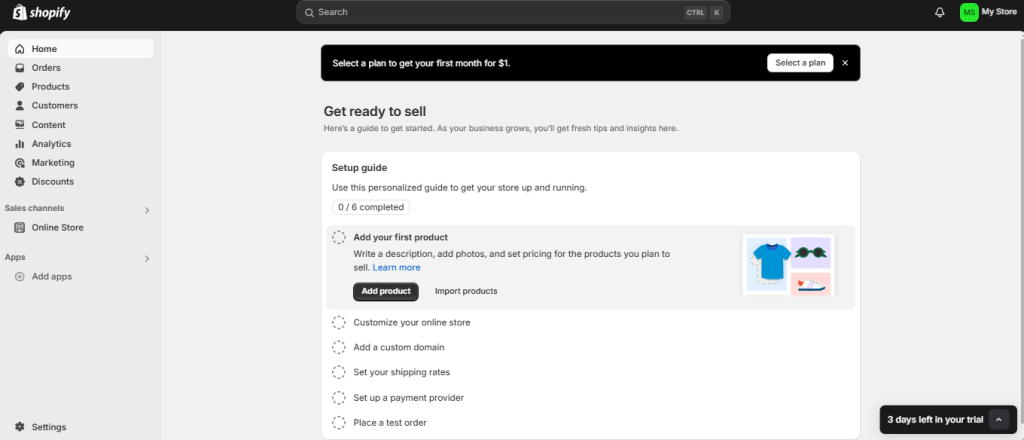
Choosing a Niche for Your Store
In eCommerce, a niche refers to a specific segment of the market that focuses on a particular product category or customer need. Choosing the right niche is essential because it allows you to target a defined audience, making it easier to market your products and stand out in a crowded marketplace. By narrowing your focus, you can cater to a specific group of customers, which helps you reduce competition, build brand loyalty, and create tailored marketing strategies.
For beginners, it’s often best to start with a low-competition niche that still has demand. Here are a few types of niches that are ideal for beginners:
- Personalized Products – Customized products like engraved jewelry, monogrammed clothing, or personalized gifts often have high emotional value and appeal to specific customer needs.
- Eco-Friendly Products – With growing environmental awareness, there’s a rising demand for sustainable and eco-friendly products like reusable water bottles, organic clothing, or biodegradable beauty products.
- Health & Wellness – The health industry is vast, but beginners can focus on niche subcategories such as fitness accessories, wellness supplements, or yoga gear.
- Hobby or Passion-Based Products – Catering to niche hobbies such as photography accessories, knitting supplies, or pet products can allow you to connect with passionate customers who are dedicated to their interests.
- Local Products – Focus on products that cater to local interests or cultural trends. Local goods, crafts, or specialties can attract customers seeking something unique to their area.
When selecting a niche, it’s important to choose something that aligns with your interests or expertise, as passion can help drive your motivation and authenticity. Additionally, research the market to ensure there is a balance between demand and competition in your chosen niche.
Selecting Suppliers for Your Dropshipping Store
Once you’ve selected a niche for your store, the next step is to find a reliable supplier for your dropshipping products. As mentioned earlier, some major advertising platforms impose restrictions on stores selling dropshipping products. This means you may not be able to promote your store through Google Shopping ads, Meta advertising, and other Platforms.
If possible, try to find a wholesale supplier within your region who offers products related to your niche and establish a direct partnership with them. However, if you decide to use dropshipping apps, there’s a higher chance that your Google and Meta ad accounts could be suspended, as these platforms have tracking tools to identify dropshipping stores.
If you can’t find a wholesale supplier locally, don’t worry. There are many online platforms where you can find suppliers for your products, including Global Source, HKDTC, AliExpress, Alibaba, 1688, and DHGate.
Starting with a Minimal Number of Products
Once you’ve found a supplier for your dropshipping store, you should aim to select a minimum of 20 and a maximum of 30 products, especially if you’re managing the store alone. A smaller product range will make it easier to manage and track inventory. If you have a team to help manage the store, you can add as many products as you want. However, for beginners, it’s best to start with fewer products to maintain better control and focus.
Listing products on your store
Adding products to your Shopify store is straightforward and easy, even for beginners. You can obtain all the necessary product details from your supplier, such as the product name, description, images, variant details, and category name. Once you have this information, you can modify the product details to suit your store’s needs. Be sure to update the product names and descriptions, and avoid using images that include supplier branding.
Writing Eye-Catching Product Descriptions
To write a good product description, follow these guidelines to make it compelling, clear, and customer-focused:
1. Start with a Catchy Introduction
Begin with a sentence that captures attention and explains the key benefit of the product. Focus on how it solves a problem or meets a need.
2. Highlight Key Features
List the main features of the product, such as size, color, material, and specifications. Be concise but informative and keep the customer in mind.
3. Emphasize Benefits
Describe how the product improves the customer’s life or solves their pain points. Benefits are what convince people to buy, so focus on outcomes.
4. Include Keywords for SEO
Use relevant keywords for SEO purposes without stuffing them. This helps your product get found in search engines, improving visibility.
5. Add Social Proof (if available)
Include customer reviews or testimonials to build trust and credibility. If your product has awards or recognitions, mention them.
6. Call to Action (CTA)
End with a strong call to action, such as “Buy now” or “Get yours today,” to encourage the customer to take the next step.
7. Keep it Clear and Easy to Read
Use short paragraphs, bullet points, and simple language to make the description easy to read and digest.
Tools to Help Write Good Product Descriptions:
- ChatGPT – This AI tool can help generate or improve product descriptions tailored to your store’s tone and audience.
- Copy.ai – Uses AI to generate creative and conversion-focused product descriptions.
- Writesonic – Offers a product description generator tool that tailors to different niches.
- Jasper (formerly Jarvis) – AI-powered writing tool great for creating product descriptions, headlines, and more.
- SEMrush Writing Assistant – This tool helps with writing optimized content, including product descriptions that rank well on search engines.
By using these tools and following the tips above, you’ll be able to create engaging and effective product descriptions that resonate with customers.
Designing a Shopify Store
Designing a branded Shopify store can be challenging, as it’s the first thing visitors will see, and it plays a crucial role in their purchasing decision. That’s why it’s so important to have a branded Shopify store design that’s not only mobile-friendly but also trustworthy. If you’re not familiar with designing a Shopify store or have basic knowledge of working with Shopify, it’s a good idea to hire an expert. The cost for expert services typically ranges between $2,000-$2,500.
As you may already know, the design of your Shopify store depends largely on the theme you choose, and you’ll also need a designer for custom graphics.
If your budget is limited but you still want a branded Shopify store, I strongly recommend RS Digitals’ premium theme. There are many reasons to choose a premium Shopify theme from RS Digitals, and here are some of them:
- Premium Website Banners Included – They provide professional banners along with the theme.
- Customizable Banners and Images – All website images and banners are editable, allowing you to adjust them to fit your brand’s guidelines and requirements.
- Mobile-Friendly and SEO Optimized – Their themes are designed to be mobile-friendly and SEO optimized for better performance.
- Six Months of Free Premium Support – Enjoy free support for six months to ensure you’re completely satisfied with your purchase.
- Designed to Capture Attention – RS Digitals’ premium themes are built to grab your visitors’ attention and engage them effectively.
- “Get Sales First” Model – All premium themes come with this model, which helps increase conversion rates.
You can explore RS Digitals’ premium themes here: RS Digitals Premium Shopify Themes
Setting Up a Custom Domain
Whenever you create a store on Shopify, it’s automatically assigned a default domain in this format: store-name.myshopify.com. This domain is free, but it’s essential to use a custom domain that aligns with your brand name. For example, if your brand name is Apex Tailors, your domain should ideally be apextailors.com.
There are several platforms where you can purchase a custom domain for your Shopify store, including Shopify itself, GoDaddy, Namecheap, and other domain providers. If you purchase your domain from a third-party provider like GoDaddy, you may need to update the domain’s DNS settings to connect it with your store.
Setting Up a Payment Gateway
Setting up a payment gateway is a crucial step when launching your Shopify store, as it enables you to securely accept payments from customers. Shopify offers various payment gateway options, so you can choose one that best fits your needs based on your location, currency, and preferred payment methods.
Here’s a step-by-step guide to setting up a payment gateway on Shopify:
- Access Payment Settings
- In your Shopify admin dashboard, go to Settings > Payments. This section provides an overview of the payment providers available to you.
- Choose a Payment Provider
- Shopify Payments is the recommended and simplest option for most merchants, as it integrates directly with Shopify and doesn’t require a third-party provider. With Shopify Payments, you can accept major credit cards, Google Pay, Apple Pay, and more.
- If Shopify Payments isn’t available in your country, or if you prefer a different provider, you can choose from various third-party payment gateways like PayPal, Stripe, or Authorize.net.
- Set Up Shopify Payments (If Available)
- Click on Activate Shopify Payments and follow the prompts to set up your account. You’ll need to provide details like your business information, banking information, and tax details. Once set up, Shopify Payments will automatically handle payments and transfers to your bank account.
- Set Up Third-Party Payment Gateways (If Needed)
- For third-party gateways, click Add payment methods and select your preferred provider from the list. After selecting a provider, follow the on-screen instructions to connect your gateway account to Shopify. This may involve entering API keys or other credentials provided by the gateway.
- Configure Additional Payment Methods
- You can also enable additional payment options like PayPal, Amazon Pay, or alternative methods like cryptocurrency, if supported. Each of these has its own setup process, which Shopify will guide you through.
- Test Your Payment Gateway
- Once your payment gateway is set up, it’s a good idea to do a test transaction to ensure everything is functioning correctly. Shopify provides a testing mode for this purpose, allowing you to simulate a transaction without actually charging your card.
- Review Transaction Fees
- Be aware that each payment gateway charges different transaction fees. Shopify Payments typically offers lower rates, but third-party gateways may have additional charges. It’s essential to factor these into your pricing strategy.
Setting up a payment gateway on Shopify is straightforward and essential for a seamless checkout experience. By choosing the right provider and configuring it properly, you’ll ensure smooth and secure transactions for your customers.
Testing the Complete Website
Once you’ve completed building your Shopify store, it’s essential to test every aspect of the website to ensure a seamless shopping experience for your customers. Testing your Shopify store helps identify any potential issues with navigation, checkout, or functionality that could impact customer satisfaction and conversions. Here’s a step-by-step guide to testing your Shopify store before launch:
1. Test Navigation and Links
- Check Menus and Links: Go through each page on your site, including the homepage, product pages, about, and contact pages. Ensure all menu items and links are working properly and direct users to the correct pages.
- Footer and Header Links: Make sure links in the header and footer, such as social media links, privacy policy, and terms of service, are functioning correctly.
2. Test the Checkout Process
- Simulate Orders: Go through the checkout process yourself by adding items to the cart, selecting a shipping method, and proceeding to payment. Shopify allows you to enable “Test Mode” for your payment gateway, allowing you to complete test purchases without using real credit cards.
- Review Shipping Options: Check that the shipping rates are accurate and that customers see the correct options based on their location.
- Verify Tax Calculations: Confirm that any taxes are calculated correctly based on your store’s location and tax setup.
3. Mobile and Browser Compatibility
- Test on Mobile Devices: Open your Shopify store on multiple mobile devices to ensure it’s responsive, easy to navigate, and displays correctly on screens of various sizes.
- Cross-Browser Testing: Check how your site performs on major browsers, such as Chrome, Safari, Firefox, and Edge, to confirm it looks and functions well across all platforms.
4. Review Product Pages
- Product Information: Verify that product descriptions, prices, and images are accurate and consistent.
- Variant Selection: Test product variants (e.g., size, color) to ensure they work correctly and display accurate prices and availability.
- Product Reviews: If you’ve enabled product reviews, check that they display correctly on the product pages.
5. Test Forms and Contact Information
- Contact Form: Submit a message through the contact form to ensure it’s working and that messages reach the correct email inbox.
- Newsletter Signup: Test the newsletter or subscription signup form to verify that customer information is being collected accurately and is directed to your mailing list.
6. Check Loading Speed
- Page Speed Test: Use tools like Google PageSpeed Insights or GTmetrix to test your store’s loading speed. Optimizing images and minimizing large files can help improve loading times, which is essential for both user experience and SEO.
7. Examine SEO Settings
- Meta Titles and Descriptions: Confirm that each page has optimized meta titles and descriptions to help with search engine visibility.
- Image Alt Text: Ensure all images include alt text for accessibility and SEO purposes.
8. Test Email Notifications
- Order Confirmation Emails: Place a test order to review the automated confirmation email sent to customers. Check the layout, wording, and branding to ensure it reflects your store’s identity.
- Abandoned Cart Emails: If you’ve set up abandoned cart recovery, confirm that the emails trigger as expected and are sent to the correct addresses.
9. Security and Payment Testing
- SSL Certificate: Make sure your store is secured with an SSL certificate (Shopify provides this automatically). Check that all URLs begin with “https” and that there’s a secure lock icon in the browser.
- Data Security: Review Shopify’s security settings to ensure your store and customer data are protected.
10. Get Feedback from Others
- Ask for Feedback: Share your website with friends, family, or colleagues and ask for honest feedback on the user experience. They may notice issues you missed.
- Usability Testing: Watch others interact with your store to gain insights into how intuitive and enjoyable it is for a first-time visitor.
Testing your Shopify store thoroughly ensures a polished, professional, and functional online shopping experience that can help boost customer satisfaction and sales. With all elements tested and confirmed, you’ll be ready to launch your store with confidence.
Setting Up Business Pages on Facebook and Instagram
Creating business pages on Facebook and Instagram is essential for building your Shopify store’s online presence, engaging with your target audience, and driving traffic to your store. These platforms offer powerful marketing tools that can increase brand visibility, provide social proof, and ultimately help boost sales.
Here’s a step-by-step guide for setting up your Facebook and Instagram business pages:
1. Create a Facebook Business Page
- Log into Facebook: Start by logging into your personal Facebook account (or create one if needed) and navigate to Pages > Create New Page.
- Enter Basic Information: Add your store’s name, category (e.g., eCommerce website), and a brief description that explains what your business offers. Include keywords relevant to your niche for SEO purposes.
- Add Branding Elements: Upload a high-quality profile picture (usually your logo) and a cover photo that represents your brand’s personality. Make sure images are clear and professionally designed.
- Fill Out Contact Details: Add contact information, including your website link, email, and business hours. Ensure your website link directs visitors to your Shopify store.
- Set Up a Call-to-Action Button: Use Facebook’s “Shop Now” button as a call-to-action that links directly to your store. This makes it easy for followers to visit your site in one click.
2. Create an Instagram Business Account
- Download the Instagram App: If you haven’t already, download the Instagram app and log in with your Facebook business credentials or create a new account.
- Convert to a Business Account: In Settings, select Account > Switch to Professional Account, then choose Business. This allows you to access Instagram’s business tools, such as insights, contact options, and shopping features.
- Set Up Profile Information: Use a profile picture consistent with your Facebook page (typically your logo), and add a bio that clearly states your store’s mission, products, or unique selling points. Include a link to your Shopify store or specific collections.
- Add Contact Options: Enable the “Contact” button on your Instagram profile, allowing visitors to email or message you directly.
3. Connect Facebook and Instagram to Your Shopify Store
- Facebook & Instagram Integration: In your Shopify admin, go to Sales Channels > Facebook and follow the instructions to set up Facebook and Instagram as sales channels. This integration enables you to tag products, create shoppable posts, and sync your product catalog.
- Enable Facebook Shop and Instagram Shopping: Once integrated, Shopify can automatically sync your product catalog to both platforms, allowing you to create a Facebook Shop and enable Instagram Shopping. This means you can tag products directly in posts, making it easier for followers to discover and buy from you.
4. Optimize Your Pages for Engagement
- Consistent Posting: Share regular content, including product launches, promotions, and user-generated content. Aim for a balance of promotional and value-based posts, such as tips, guides, or behind-the-scenes content.
- Utilize Stories and Reels: Engage your audience with Instagram Stories and Reels, which offer great opportunities for product showcases, customer testimonials, and announcements.
- Engage with Followers: Respond promptly to comments, messages, and reviews. Engaging with followers shows you value customer interaction and builds trust.
5. Leverage Advertising and Analytics
- Create Targeted Ads: Both platforms offer robust advertising tools where you can set up campaigns that target specific demographics based on interests, location, and shopping behavior. You can create ads directly from Facebook Business Manager and choose to run them on both Facebook and Instagram.
- Analyze Insights: Use the built-in analytics (Insights) on each platform to monitor engagement, track follower growth, and understand which posts are performing best. Use these insights to optimize your content and strategy over time.
6. Add Social Media Links to Your Shopify Store
- In Shopify, go to Online Store > Themes > Customize and add icons or links to your Facebook and Instagram profiles on your store. This makes it easy for visitors to find and follow your brand on social media.
Setting up business pages on Facebook and Instagram allows you to connect with a wider audience, promote products directly, and build brand loyalty. With these pages established and integrated with your Shopify store, you’ll be able to leverage social media to drive engagement and increase sales.
Creating Google Shopping Ads
Google Shopping Ads are an effective way to showcase your Shopify store’s products in Google search results, where customers actively look for items to purchase. These ads appear as visual listings with product images, prices, and descriptions, making it easier for shoppers to find and purchase products directly from your store. Setting up Google Shopping Ads for Shopify involves a few steps, including linking your Shopify store to Google Merchant Center, creating a product feed, and setting up the ad campaign. Here’s a guide to get started:
1. Set Up Google Merchant Center
- Create a Google Merchant Center Account: Visit Google Merchant Center and sign up for an account. This platform will serve as a hub for your product data, ensuring it’s available to show in Google Shopping results.
- Add Store Details: In the Merchant Center, fill out your store information, including your website URL, business name, and contact details. Verify your Shopify store’s URL to ensure it meets Google’s standards.
2. Connect Google Merchant Center with Shopify
- Install the Google Channel in Shopify: In your Shopify admin dashboard, go to Sales Channels and install the Google channel. This app allows Shopify to send product data to Google Merchant Center automatically.
- Link Google Accounts: Once the Google channel is installed, sign in to your Google Merchant Center account and link it to your Shopify store. Shopify will guide you through the process of syncing your product catalog with Google.
3. Create a Product Feed
- Select Products for Google: Choose the products you want to promote on Google Shopping. You can select individual products or collections, and Shopify will automatically create a product feed that syncs with your Merchant Center account.
- Optimize Product Details: Make sure each product in your feed has accurate and compelling titles, descriptions, images, and relevant attributes (like price and availability). Well-optimized product information is key to attracting clicks and conversions.
- Ensure Compliance with Google’s Policies: Check that your products meet Google’s guidelines for advertising, including any restrictions on specific products or types of content.
4. Set Up Your Google Shopping Campaign in Google Ads
- Create a Google Ads Account: If you don’t already have one, create a Google Ads account and link it to your Google Merchant Center account. This connection allows Google Ads to access your product feed for use in Shopping campaigns.
- Start a New Campaign: In Google Ads, click New Campaign and choose Sales as the goal (or a goal that matches your objectives). Select Shopping as the campaign type.
- Configure Campaign Settings: Customize your campaign settings by choosing your target locations, budget, and bidding strategy. For beginners, a smart Shopping campaign may be a good choice, as Google will automate the targeting and bidding based on your goals and available budget.
5. Optimize Bids and Budget
- Choose Your Bidding Strategy: Set a bidding strategy that aligns with your goals. For example, if you’re focusing on conversions, you might choose “Maximize Conversions” or “Target ROAS” (Return on Ad Spend).
- Set Your Daily Budget: Allocate a budget based on your overall ad spend plans and the cost of your products. Google will spread this amount over the month, so choose a budget that allows for consistent visibility.
6. Monitor and Optimize Campaign Performance
- Track Key Metrics: Once your campaign is live, monitor key performance indicators (KPIs) such as click-through rate (CTR), conversion rate, and return on ad spend (ROAS) in Google Ads. This data will help you understand how well your ads are performing.
- Optimize Product Feed and Ad Bids: Adjust your product feed (titles, images, and descriptions) based on what’s performing well. Increase bids for high-performing products and decrease bids for underperformers to maximize efficiency.
- Utilize Google Ads Tools: Use Google’s “Search Terms” report to see what keywords are triggering your Shopping Ads, and adjust your product titles and descriptions to align with relevant search terms.
7. Ensure Conversion Tracking
- Enable Conversion Tracking in Shopify: To track sales and measure your Google Shopping campaign’s effectiveness, set up conversion tracking by linking Google Ads to Shopify. This enables you to see which clicks result in purchases, helping you measure the campaign’s ROI accurately.
Tips for Success
- Use High-Quality Product Images: Images are crucial in Google Shopping Ads, as they’re often the first thing customers notice. Use clear, high-resolution photos that accurately represent each product.
- Offer Competitive Prices: Customers on Google Shopping often compare prices, so ensure your products are priced competitively to attract more clicks.
- Utilize Promotions and Deals: If you have any discounts or special offers, showcase them in your Google Merchant Center account. Promotions can make your products stand out and attract more buyers.
Creating Google Shopping Ads for your Shopify store is an excellent way to reach potential customers and drive targeted traffic to your site. With ongoing optimization and tracking, Google Shopping Ads can become a valuable source of sales for your business.
Optimize your Shopify store for SEO
Optimizing your Shopify store for SEO (Search Engine Optimization) is essential for increasing your store’s visibility in search engine results, driving organic traffic, and ultimately boosting sales. SEO involves making adjustments to your store’s content, structure, and performance to help search engines understand and rank your store for relevant keywords. Here’s a guide to the key elements of optimizing your Shopify store for SEO:
1. Keyword Research
- Identify Relevant Keywords: Begin by researching keywords related to your products and niche. Use tools like Google Keyword Planner, Ahrefs, or Ubersuggest to discover terms your potential customers might search for. Focus on a mix of primary keywords (e.g., “vegan skincare”) and long-tail keywords (e.g., “cruelty-free vegan skincare for sensitive skin”) to reach a broader audience.
- Strategically Place Keywords: Use your target keywords in important areas such as product titles, descriptions, meta tags, and URLs, but avoid keyword stuffing. Each page should have a unique set of keywords that accurately represent its content.
2. Optimize Product Pages
- Product Titles and Descriptions: Ensure your product titles are clear and include relevant keywords. Descriptions should be detailed, informative, and include keywords naturally. Describe the benefits, features, and any unique selling points of each product to make your content more appealing to both users and search engines.
- Image Alt Text: Add descriptive alt text to all product images. This not only improves SEO but also enhances accessibility for visually impaired users and helps your images rank in Google Image search.
- Product URL Optimization: Shopify automatically generates product URLs, but you can customize them to be more SEO-friendly. Use short, keyword-rich URLs that describe the product (e.g., “/organic-cotton-t-shirt” instead of “/product-12345”).
3. Enhance Your Store’s Structure
- Organize with Categories and Tags: Create a logical structure by organizing products into collections or categories. A clear navigation structure makes it easier for customers to find products and for search engines to crawl and index your pages.
- Create a Sitemap: Shopify automatically generates an XML sitemap, which helps search engines find and index all your pages. Submit this sitemap to Google Search Console for faster indexing and to help Google understand your site’s structure.
4. Optimize for Mobile
- Use a Responsive Theme: Choose a mobile-friendly, responsive Shopify theme to ensure that your store looks good and functions well on all devices. Google prioritizes mobile-first indexing, so a mobile-optimized store is crucial for ranking well.
- Page Load Speed: Improve your page speed by compressing images, using fewer apps that slow down the store, and utilizing Shopify’s built-in tools to optimize performance. Faster loading times lead to better user experience, which can positively impact SEO.
5. Improve Your Meta Tags
- Write Compelling Meta Titles and Descriptions: Each page should have a unique meta title and description that includes your primary keywords. Meta titles should be concise and to the point, while meta descriptions should be inviting, highlighting the benefits of your products or store. These elements influence click-through rates, which can impact SEO rankings.
- Use Schema Markup: Shopify has built-in structured data (schema markup), but adding additional schema (like product or review schema) can help search engines better understand your content and display rich snippets in search results, which can increase clicks.
6. Content Marketing and Blogging
- Create a Blog: A blog is a great way to drive organic traffic by sharing valuable, SEO-optimized content related to your products or industry. Write blog posts targeting relevant long-tail keywords, such as product guides, tips, or answers to common questions in your niche.
- Internal Linking: Use internal links within blog posts to connect readers to relevant products or collections. This helps customers navigate your store and distributes page authority throughout your site, which is beneficial for SEO.
7. Gain Quality Backlinks
- Reach Out for Backlinks: High-quality backlinks (links from other reputable websites) can significantly improve your SEO. Contact bloggers, influencers, and relevant websites in your industry to see if they’ll link to your content or products.
- Utilize Social Media and PR: Promote your store through social media and other online channels to increase visibility and attract potential backlinks naturally.
8. Use Google Analytics and Search Console
- Set Up Google Analytics: Google Analytics provides valuable insights into how users find and interact with your store. Track metrics like bounce rate, session duration, and top-performing pages to optimize for better user experience and SEO.
- Monitor Google Search Console: Search Console provides SEO-specific data, such as search queries, page indexing, and any issues impacting search performance. Regularly check it for error reports or performance updates.
9. Encourage Customer Reviews
- Add Product Reviews: Customer reviews can boost trust and provide additional user-generated content on your product pages. Positive reviews help with SEO by adding fresh, unique content that includes keywords naturally.
- Use Review Apps: Shopify offers several review apps, such as Judge.me or Product Reviews by Shopify, that make it easy to collect and display reviews.
Optimizing your Shopify store for SEO is a continual process, but it’s well worth the investment. With a well-optimized store, you’ll be able to attract more organic traffic, increase your store’s visibility, and improve your chances of converting visitors into loyal customers.
Daily Website Management for Your Shopify Store
Effectively managing your Shopify store on a daily basis is essential to maintaining a smooth customer experience, keeping your inventory updated, and optimizing for ongoing growth. Daily website management involves overseeing key areas such as order processing, inventory tracking, customer support, and site performance. Here are some daily tasks that will help keep your Shopify store running efficiently:
1. Monitor and Fulfill Orders
- Process Orders Promptly: Check new orders regularly and aim to fulfill them as quickly as possible. Delays in order fulfillment can impact customer satisfaction, so keep an eye on the orders section in your Shopify admin and ensure timely updates.
- Send Order Updates: Keep customers informed by sending automated updates on their order status, including shipping notifications and tracking details. Shopify’s notifications can be customized to improve communication with customers.
2. Check Inventory and Update Stock Levels
- Monitor Stock Levels: Regularly review your inventory to ensure you have sufficient stock for high-demand items. Out-of-stock items can impact customer experience and sales, so updating inventory promptly is important.
- Sync with Suppliers: For dropshipping or wholesale, check your supplier’s inventory status to avoid listing out-of-stock items. Apps like Oberlo or Spocket can help sync supplier inventory with your Shopify store.
3. Manage Customer Inquiries and Support
- Respond to Customer Queries: Quickly answer any customer questions or concerns via email, chat, or social media. Excellent customer service helps build trust and can lead to more positive reviews and repeat business.
- Handle Returns and Refunds: Review and manage any return or refund requests. Make sure your return policy is clear, and process returns smoothly to maintain customer satisfaction.
4. Update Product Listings and Pricing
- Optimize Product Pages: Regularly review and improve product descriptions, titles, and images. Updating product pages with relevant keywords, fresh images, or new information can also enhance SEO and keep the store engaging.
- Adjust Pricing and Promotions: If you’re running promotions or sales, monitor the pricing changes and update them as needed. Adjust pricing on low-stock items or end seasonal sales to reflect current offers.
5. Review Analytics and Site Performance
- Track Key Metrics: Check Google Analytics and Shopify’s built-in analytics to understand visitor behavior, best-selling products, and any pages with high bounce rates. Use this data to make informed decisions on site adjustments or promotions.
- Monitor Page Speed and Functionality: Regularly test your site’s loading speed and functionality on both desktop and mobile devices. Slow load times or broken links can negatively impact user experience and search rankings.
6. Engage in Marketing Activities
- Run Social Media Updates: Share new products, promotions, or customer reviews on social media platforms to keep your audience engaged and drive traffic to your store.
- Send Email Campaigns: Use email marketing to inform customers of new arrivals, special offers, or exclusive content. Shopify integrates with email tools like Klaviyo and Mailchimp, making it easy to manage campaigns.
7. Manage Reviews and Customer Feedback
- Display and Respond to Reviews: New reviews can add valuable, fresh content to your product pages and boost credibility. Respond to customer reviews, thanking them for their feedback and addressing any concerns if necessary.
- Collect and Implement Feedback: Regularly review customer feedback for insights on improving your products or website experience. Use this information to make positive adjustments in your store.
8. Check for System Updates and App Functionality
- Update Apps and Plugins: Check that your installed apps and plugins are functioning correctly and are updated to the latest versions. Outdated apps can affect store performance or security.
- Review New Shopify Features: Shopify frequently rolls out new features and improvements. Stay updated on platform changes and see if there are any new tools or features that could benefit your store.
Daily management of your Shopify store is a proactive way to keep your operations efficient, your customers satisfied, and your sales growing. By dedicating time each day to key areas of your store, you can ensure that your website remains updated, competitive, and well-optimized for customer satisfaction and sales growth.
Summary:
Dropshipping is a popular, low-cost business model that allows entrepreneurs to sell products without holding inventory. In a dropshipping setup, the store owner lists products from third-party suppliers on their online store. When a customer places an order, the supplier fulfills it directly, shipping the product to the customer. This model eliminates the need for large upfront investments in stock and warehouse space.
To start a successful dropshipping business, key steps include selecting a profitable niche, finding reliable suppliers, setting up an eCommerce platform (like Shopify), and optimizing the store for SEO. It’s also essential to establish a branded, user-friendly store design, which builds customer trust and enhances the shopping experience. Additionally, dropshipping business owners must manage and monitor their websites daily, handling inventory levels, customer inquiries, and marketing efforts.
Despite the model’s convenience, it’s important to be aware of certain challenges, like potential ad restrictions on platforms like Google Shopping and Meta (Facebook) when selling dropshipping products. For beginners, opting for fewer products makes managing the store easier. Finding suppliers through reputable platforms like AliExpress, Cj Dropshipping, and Spocket can help ensure a steady, reliable product flow.
Overall, dropshipping can be a scalable business model with careful planning, strong supplier relationships, and a focus on delivering quality customer experiences.
